As a user, you can manage your personal settings.
To access your personal settings:
- Click on your profile picture in the top, right corner of your Nextcloud instance.
The Personal Settings Menu opens.
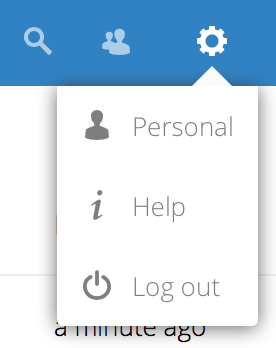
Personal Settings Menu
2. Choose Settings from the drop down menu.
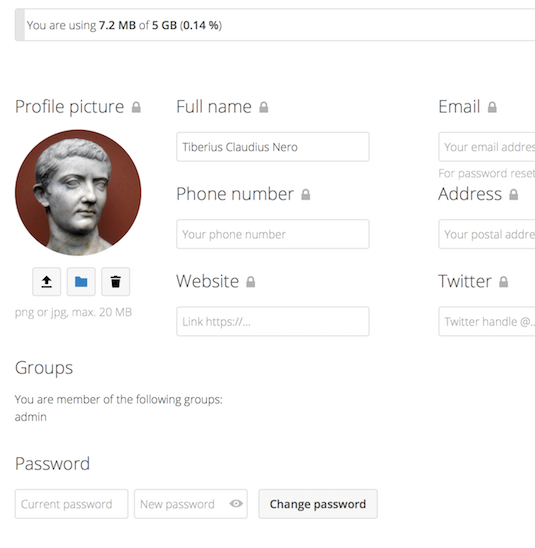
The options listed in the Personal Settings Page depend on the applications that are enabled by the administrator. Some of the features you will see include the following:
- Usage and available quota
- Manage your profile picture
- Full name (You can make this anything you want, as it is separate from your Nextcloud login name, which is unique and cannot be changed)
- Email address
- List of your Group memberships
- Change your password
- Choose the language for your Nextcloud interface
- Links to desktop and mobile apps
- Manage your Activity stream and notifications
- Default folder to save new documents to
- Your Federated sharing ID
- Social sharing links
- Nextcloud version
Source: Accessing your files using the Nextcloud Web interface by Nextcloud GmbH is licenced under CC BY 3.0.